Smart Bids Feature Overview & Setup Guide
Purpose and Capabilities
Smart Bids allow advertisers to set a custom CPC (cost-per-click) bid for specific traffic sources (source IDs) within the same campaign, without the need to create a new one. The bid can be set based on the performance of a particular source and can differ from the default bid set at the campaign level.
What Smart Bids can do:
- Set higher or lower bids than the default CPC for selected source IDs.
- Enable more efficient budget allocation by prioritizing sources with better performance.
- Avoid completely blocking a source by simply lowering the bid — a softer control mechanism.
How it works:
- Smart Bids only influence the bid amount used in the auction.
- If the campaign wins the auction, the custom bid amount is charged.
- In campaign reports, the actual cost is logged in the cost field.
Example
- Default CPC: $0.01
- Smart Bid for one source: $0.02
- Campaign gets:
800 clicks at the default bid
200 clicks at the Smart Bid rate - Final
cost: = (800 × $0.01) + (200 × $0.02) = $12
When to Use Smart Bids
Smart Bids are useful in the following scenarios:
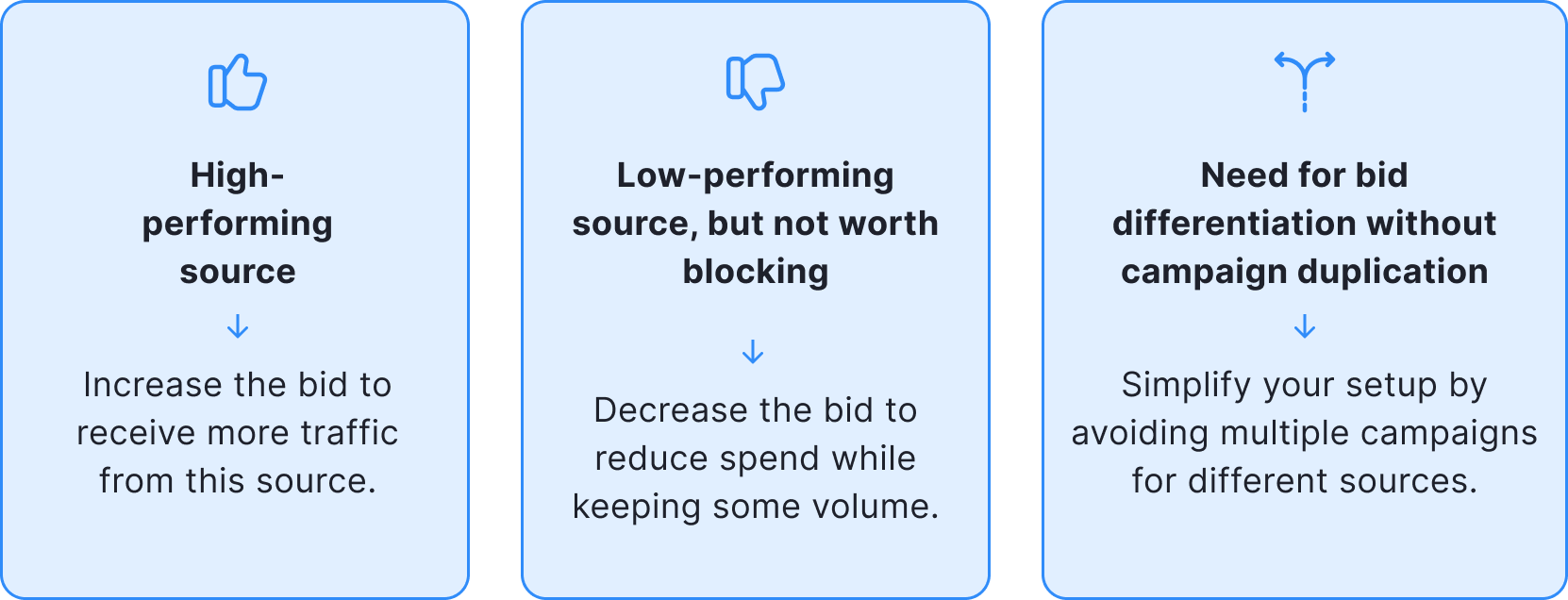
How to Set Up Smart Bids
Smart Bids are available for all campaign types: (Segmented & Unsegmented)
Setup steps:
- Go to the Targeting tab (this is also where source blacklisting is managed).
- Scroll down to the Smart Bids section.
- Click Add Smart Bid.
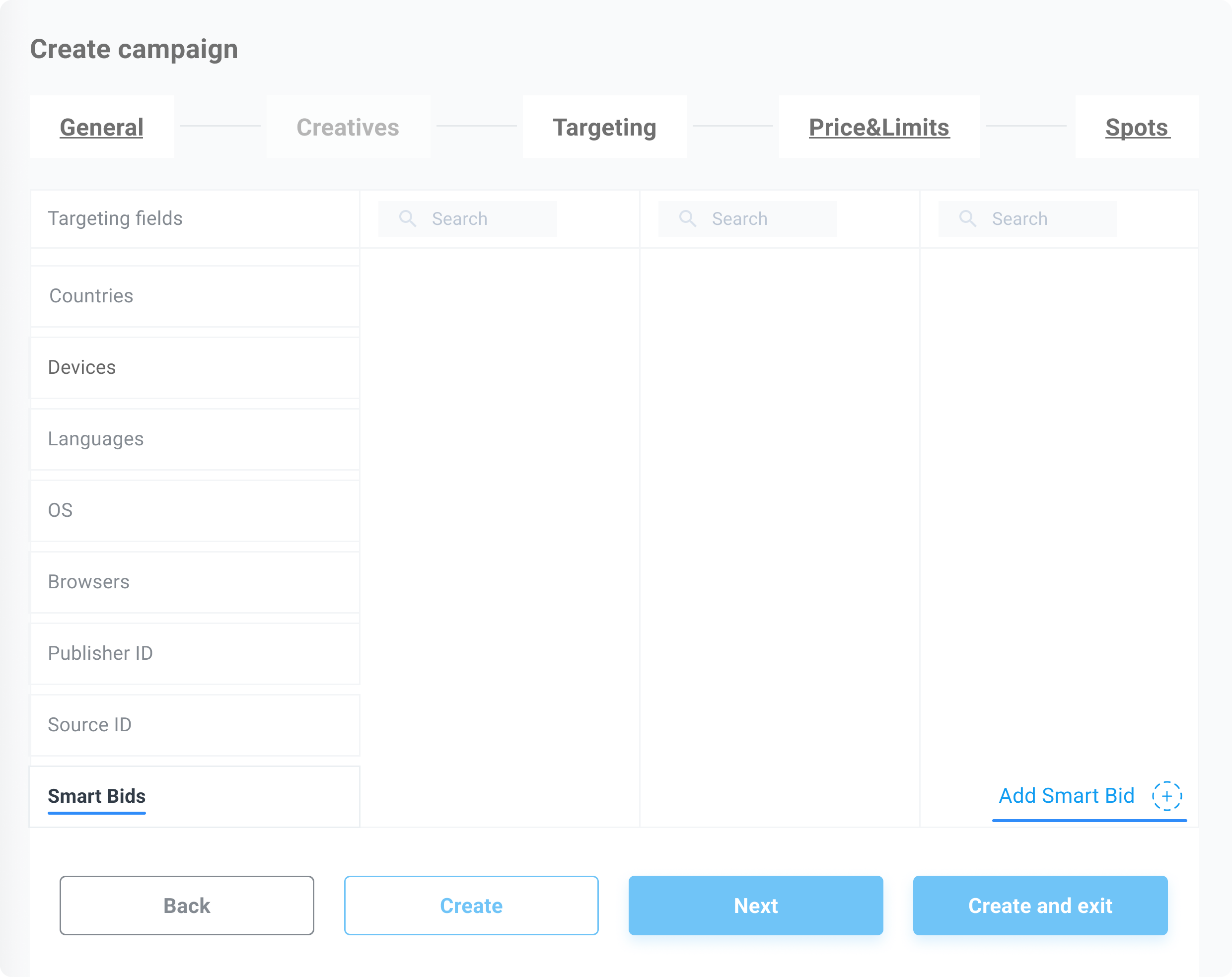
- In the pop-up window:
- Enter source ID (in the format {affiliate_id}_{source_id}, for example 1752_2285193)
- Select one or more countries (from those already targeted in the campaign)
- Set the desired CPC bid
- Click Save.
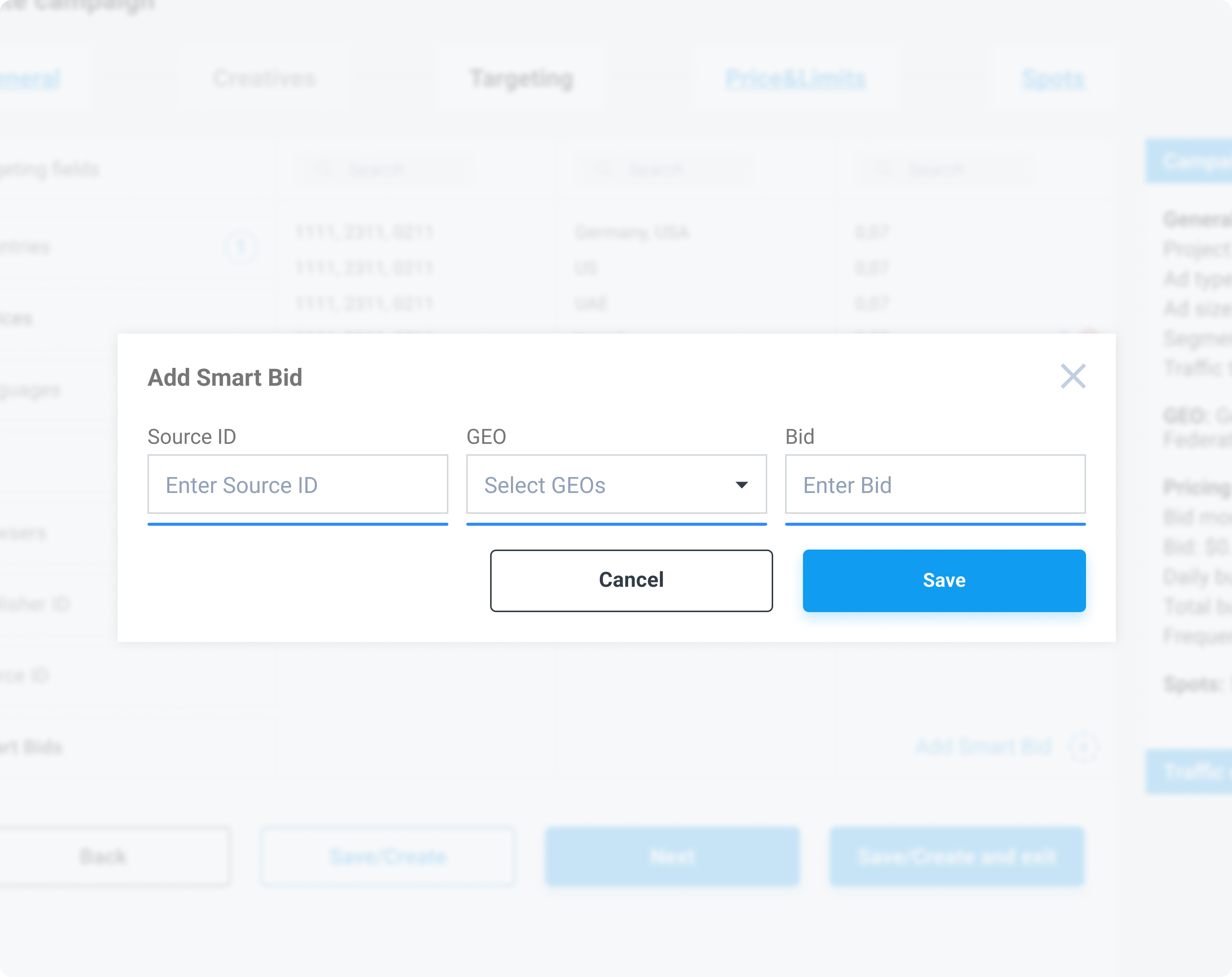
Once saved, your bid will appear in the Smart Bids list. From there, you can:
- Edit bid values
- Delete or add new Smart Bids as needed
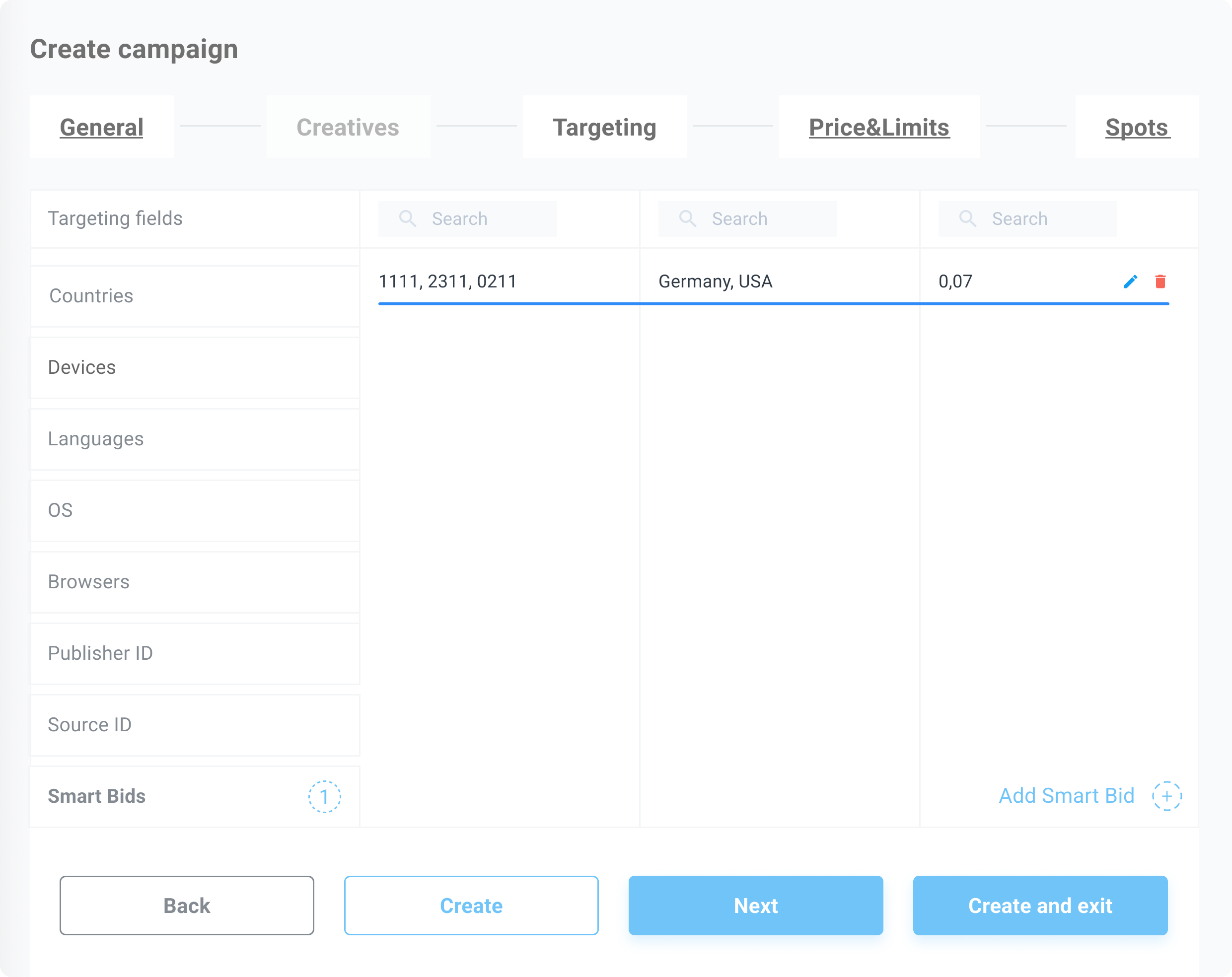
How to Analyze Performance
Filter by GEO and Source ID
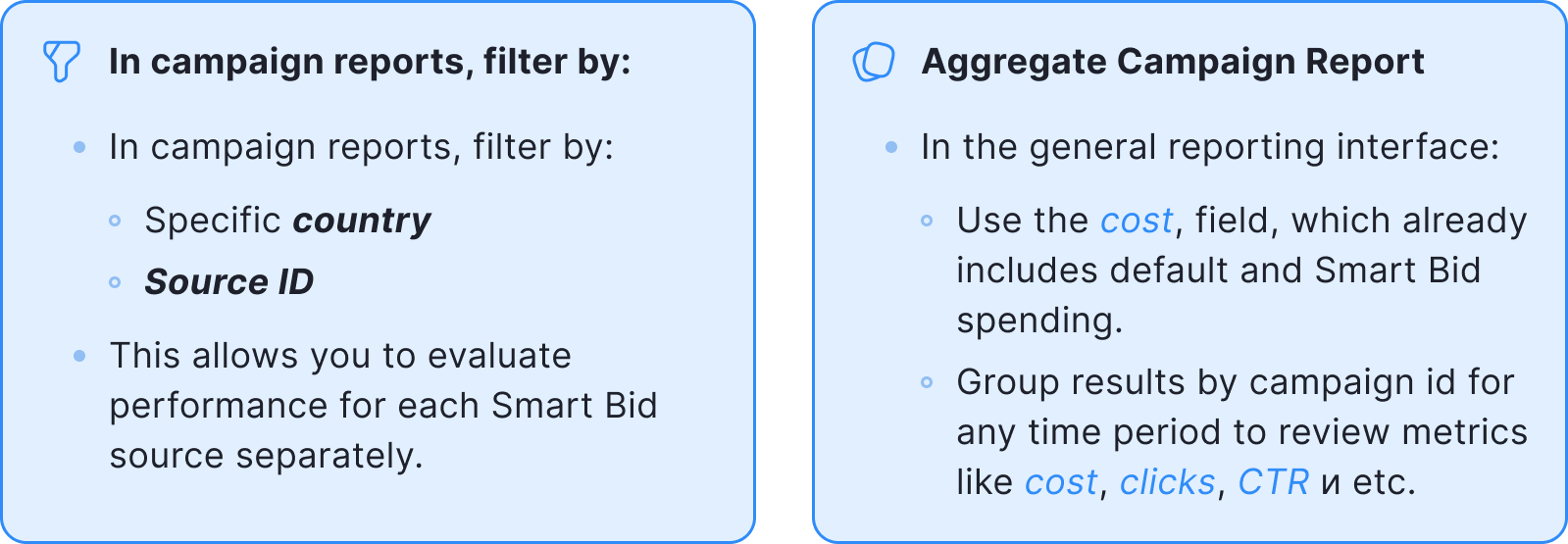
Summary
Smart Bids are available for all campaign types: (Segmented & Unsegmented)
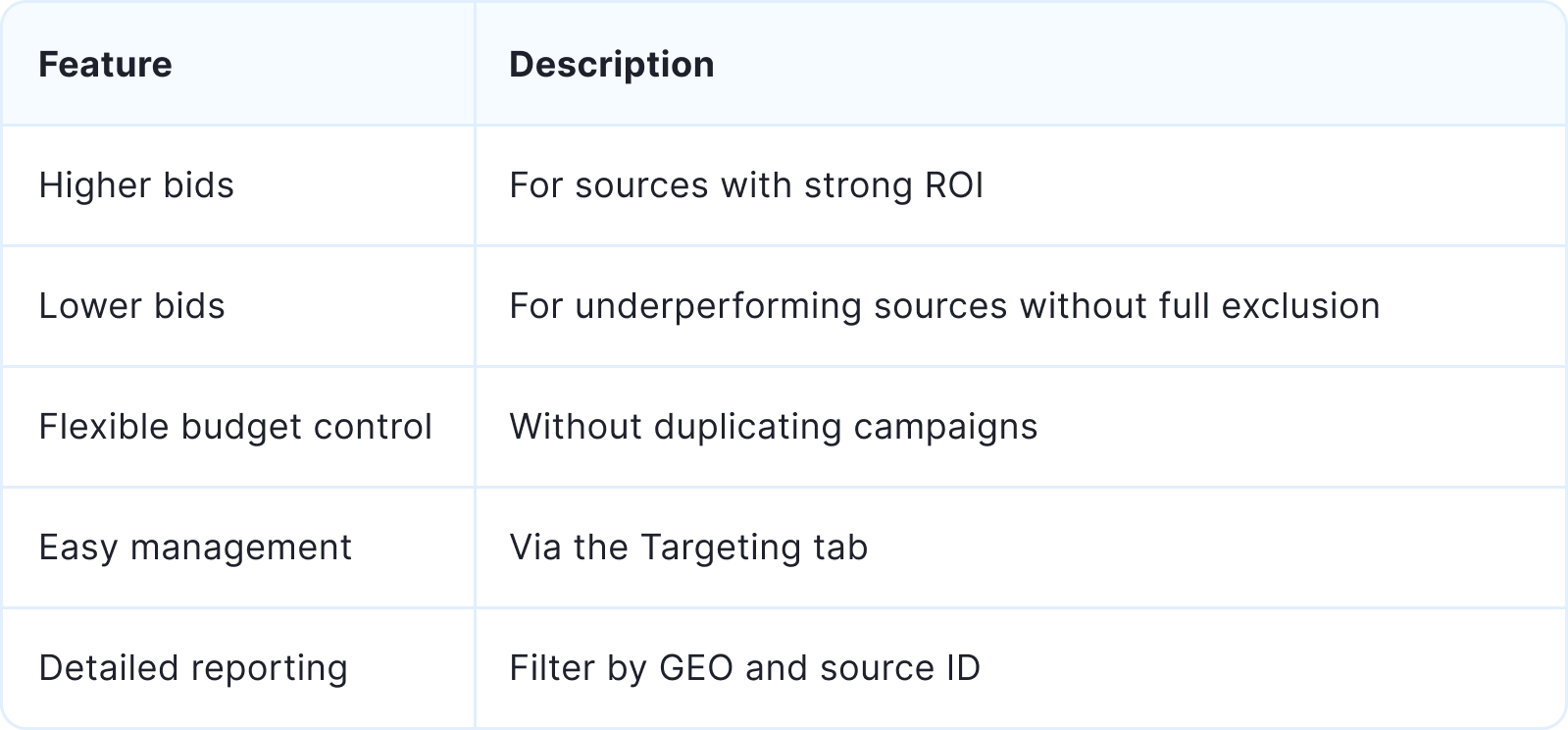
| Feature | Description |
|---|---|
| Higher bids | For sources with strong ROI |
| Lower bids | For underperforming sources without full exclusion |
| Flexible budget control | Without duplicating campaigns |
| Easy management | Via the Targeting tab |
| Detailed reporting | Filter by GEO and source ID |